Crash Reporting
Crash Reporting with Sentry
When your app breaks, fix it faster with Sentry.
Gain critical insights into app issues by integrating Sentry, an advanced error tracking and performance monitoring service. Follow this guide to set up Sentry in your NativeScript application using the @nativescript-community/sentry plugin.
Step 1: Create a Sentry Account and Project
First, sign up for a Sentry account and create a new project specifically for your NativeScript app.
Step 2: Install the Plugin
Install the Sentry SDK into your NativeScript project:
npm install @nativescript-community/sentryStep 3: Set Up Environment Variables
Create a .env file at the root of your project with these Sentry-related variables:
SENTRY_ORG_SLUG: Found under your project's Organization Settings.SENTRY_PROJECT_SLUG_IOS&SENTRY_PROJECT_SLUG_ANDROID: Identifiers for your iOS and Android projects.SENTRY_DSN_IOS&SENTRY_DSN_ANDROID: Obtain from[Project] > Settings > Client Keys (DSN).SENTRY_AUTH_TOKEN: Generate via your Sentry account under User Auth Tokens.
Example .env:
SENTRY_ORG_SLUG=nativescript
SENTRY_PROJECT_SLUG_IOS=myapp-ios
SENTRY_PROJECT_SLUG_ANDROID=myapp-android
SENTRY_DSN_IOS=your-ios-dsn
SENTRY_DSN_ANDROID=your-android-dsn
SENTRY_AUTH_TOKEN=your-auth-tokenReplace the above placeholders with your actual Sentry details.
TIP
If you are also doing XR development with Vision Pro or Meta Quest, you may want to additionally setup SENTRY_PROJECT_SLUG_VISIONOS, SENTRY_DSN_VISIONOS, SENTRY_PROJECT_SLUG_QUEST, and SENTRY_DSN_QUEST. The bundling config below demonstrates using a visionOS version string as an example. Meta Quest would use the standard Android versioning location of app.gradle.
Step 4: Configure Webpack
We will use Webpack to manage environment variables and source maps with plugins:
npm install plist @sentry/webpack-plugin dotenv -DUpdate your webpack.config.js to configure Sentry integration:
const webpack = require('@nativescript/webpack')
const { resolve, join, relative } = require('path')
const { readFileSync } = require('fs')
const { parse } = require('plist')
// load .env without having to specify cli env flags
require('dotenv').config()
const SentryCliPlugin = require('@sentry/webpack-plugin').sentryWebpackPlugin
const SourceMapDevToolPlugin = require('webpack').SourceMapDevToolPlugin
const SENTRY_PREFIX = process.env. SENTRY_PREFIX || 'app:///'
const SENTRY_SOURCE_MAP_PATH = join(__dirname, 'dist', 'sourcemaps')
module.exports = (env) => {
webpack.init(env)
webpack.chainWebpack((config) => {
const isStoreBuild = !!env.production
const sentryDev = !isStoreBuild && !!env['sentryDev']
const platform = webpack.Utils.platform.getPlatformName()
const projectSlug =
platform === 'android'
? process.env. SENTRY_PROJECT_SLUG_ANDROID
: process.env. SENTRY_PROJECT_SLUG_IOS
const versionString =
platform === 'android'
? readFileSync(
resolve(__dirname, 'App_Resources/Android/app.gradle'),
'utf8',
).match(/versionName\s+"([^"]+)"/)[1]
: parse(
readFileSync(
resolve(
__dirname,
`App_Resources/${platform === 'visionos' ? 'visionOS' : 'iOS'}/Info.plist`,
),
'utf8',
),
)['CFBundleShortVersionString']
const SENTRY_DIST = sentryDev ? `dev-${Date.now()}` : `${Date.now()}`
const SENTRY_RELEASE = sentryDev ? SENTRY_DIST : versionString
config.plugin('DefinePlugin').tap((args) => {
Object.assign(args[0], {
__SENTRY_DIST__: `'${SENTRY_DIST}'`,
__SENTRY_RELEASE__: `'${SENTRY_RELEASE}'`,
__SENTRY_ENVIRONMENT__: `'${
isStoreBuild ? 'production' : 'development'
}'`,
__ENABLE_SENTRY__: isStoreBuild || sentryDev,
__SENTRY_PREFIX__: `'${SENTRY_PREFIX}'`,
__SENTRY_DSN_IOS__: JSON.stringify(process.env. SENTRY_DSN_IOS),
__SENTRY_DSN_ANDROID__: JSON.stringify(process.env. SENTRY_DSN_ANDROID),
})
return args
})
if (isStoreBuild || sentryDev) {
config.devtool(false)
config
.plugin('SourceMapDevToolPlugin|sentry')
.use(SourceMapDevToolPlugin, [
{
append: `\n//# sourceMappingURL=${SENTRY_PREFIX}[name].js.map`,
filename: relative(
webpack.Utils.platform.getAbsoluteDistPath(),
join(SENTRY_SOURCE_MAP_PATH, '[name].js.map'),
),
},
])
config
.plugin('SentryCliPlugin')
.init(() =>
SentryCliPlugin({
org: process.env. SENTRY_ORG_SLUG,
project: projectSlug,
// force ignore non-legacy sourcemaps
sourcemaps: {
assets: '/dev/null',
},
release: {
uploadLegacySourcemaps: {
paths: [
join(__dirname, 'dist', 'sourcemaps'),
webpack.Utils.platform.getAbsoluteDistPath(),
],
urlPrefix: SENTRY_PREFIX,
},
dist: SENTRY_DIST,
cleanArtifacts: true,
deploy: {
env: sentryDev ? 'development' : 'production',
},
setCommits: {
auto: true,
ignoreMissing: true,
},
...(SENTRY_RELEASE ? { name: SENTRY_RELEASE } : {}),
},
authToken: process.env. SENTRY_AUTH_TOKEN,
}),
)
.use(SentryCliPlugin)
config.optimization.minimizer('TerserPlugin').tap((args) => {
// we format here otherwise the sourcemaps will be broken
args[0].terserOptions.format = {
...args[0].terserOptions.format,
max_line_len: 1000,
indent_level: 1,
}
return args
})
}
})
return webpack.resolveConfig()
}Step 5: Initialize Sentry in Your App
Create sentry.ts to initialize Sentry:
import { Application, Trace, TraceErrorHandler } from '@nativescript/core'
import * as Sentry from '@nativescript-community/sentry'
declare const __SENTRY_DIST__: string
declare const __SENTRY_RELEASE__: string
declare const __SENTRY_ENVIRONMENT__: string
declare const __ENABLE_SENTRY__: boolean
declare const __SENTRY_PREFIX__: string
declare const __SENTRY_DSN_IOS__: string
declare const __SENTRY_DSN_ANDROID__: string
let initialized = false
export function initSentry() {
if (initialized || !__ENABLE_SENTRY__) return
initialized = true
Sentry.init({
dsn: __APPLE__ ? __SENTRY_DSN_IOS__ : __SENTRY_DSN_ANDROID__,
debug: __DEV__,
enableAppHangTracking: false,
enableNativeCrashHandling: true,
enableAutoPerformanceTracking: true,
enableAutoSessionTracking: true,
attachScreenshot: false,
dist: __SENTRY_DIST__,
release: __SENTRY_RELEASE__,
environment: __SENTRY_ENVIRONMENT__,
appPrefix: __SENTRY_PREFIX__,
appHangsTimeoutInterval: 5,
})
Application.on('uncaughtError', (event) =>
Sentry.captureException(event.error),
)
Application.on('discardedError', (event) =>
Sentry.captureException(event.error),
)
Trace.setErrorHandler(errorHandler)
}
const errorHandler: TraceErrorHandler = {
handlerError(error: Error) {
if (__DEV__) {
// (development) - log it
console.error(error)
// (development) - or use Trace writing (categorical logging)
Trace.write(error, Trace.categories.Error)
// (development) - throw it
throw error
}
// (production) - send it to sentry
Sentry.captureException(error)
},
}In your main bootstrap file (app.ts or main.ts), initialize on launch:
import { initSentry } from './sentry'
Application.on('launch', () => {
initSentry()
})Step 6: Test Your Setup
Trigger a test crash to verify setup:
throw new Error('Sentry test crash')For native crashes:
- iOS:
NSString.stringWithString(null)- Android:
new java.lang.String(null)Your crashes should appear in your Sentry dashboard shortly after triggering.
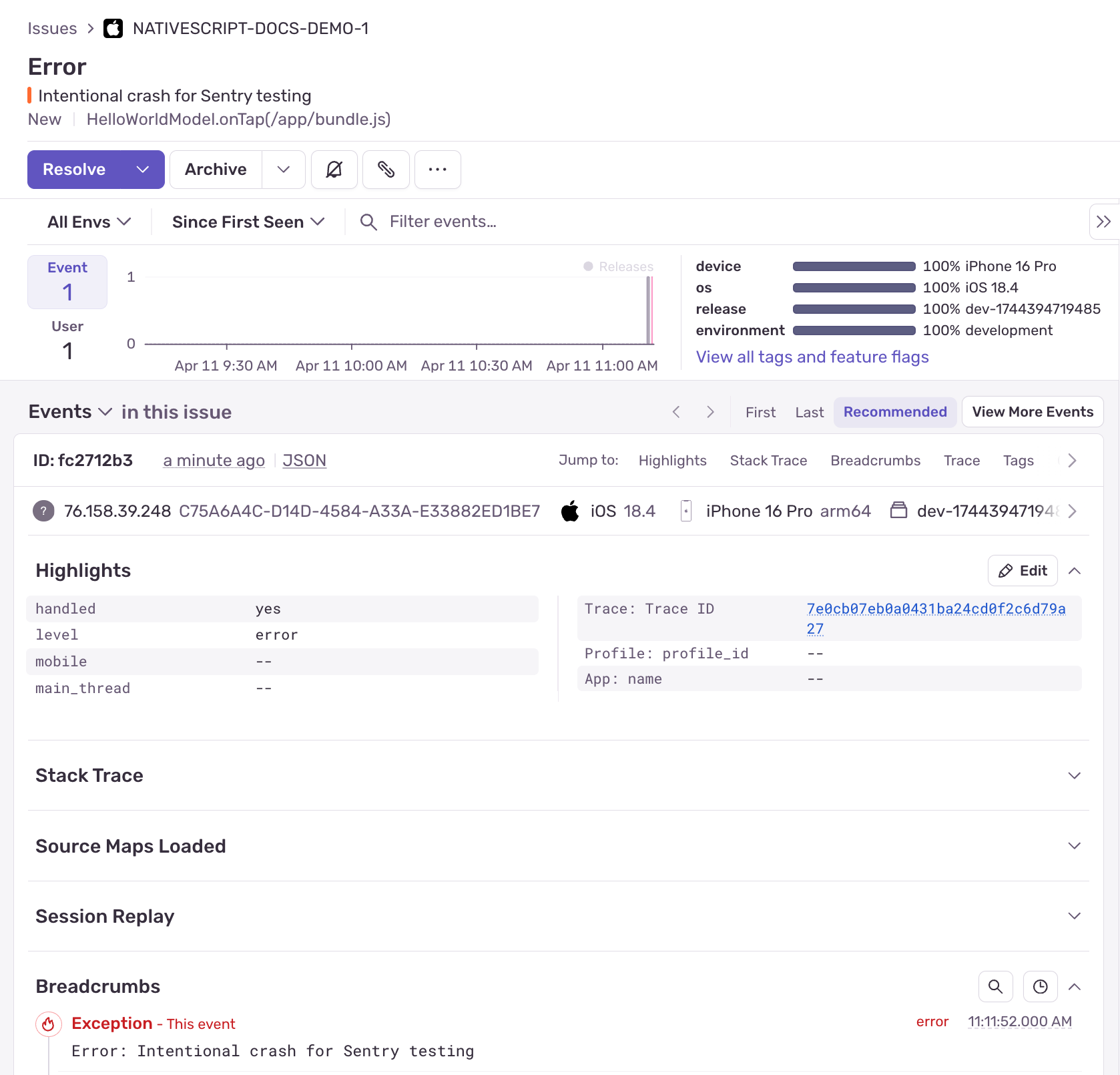
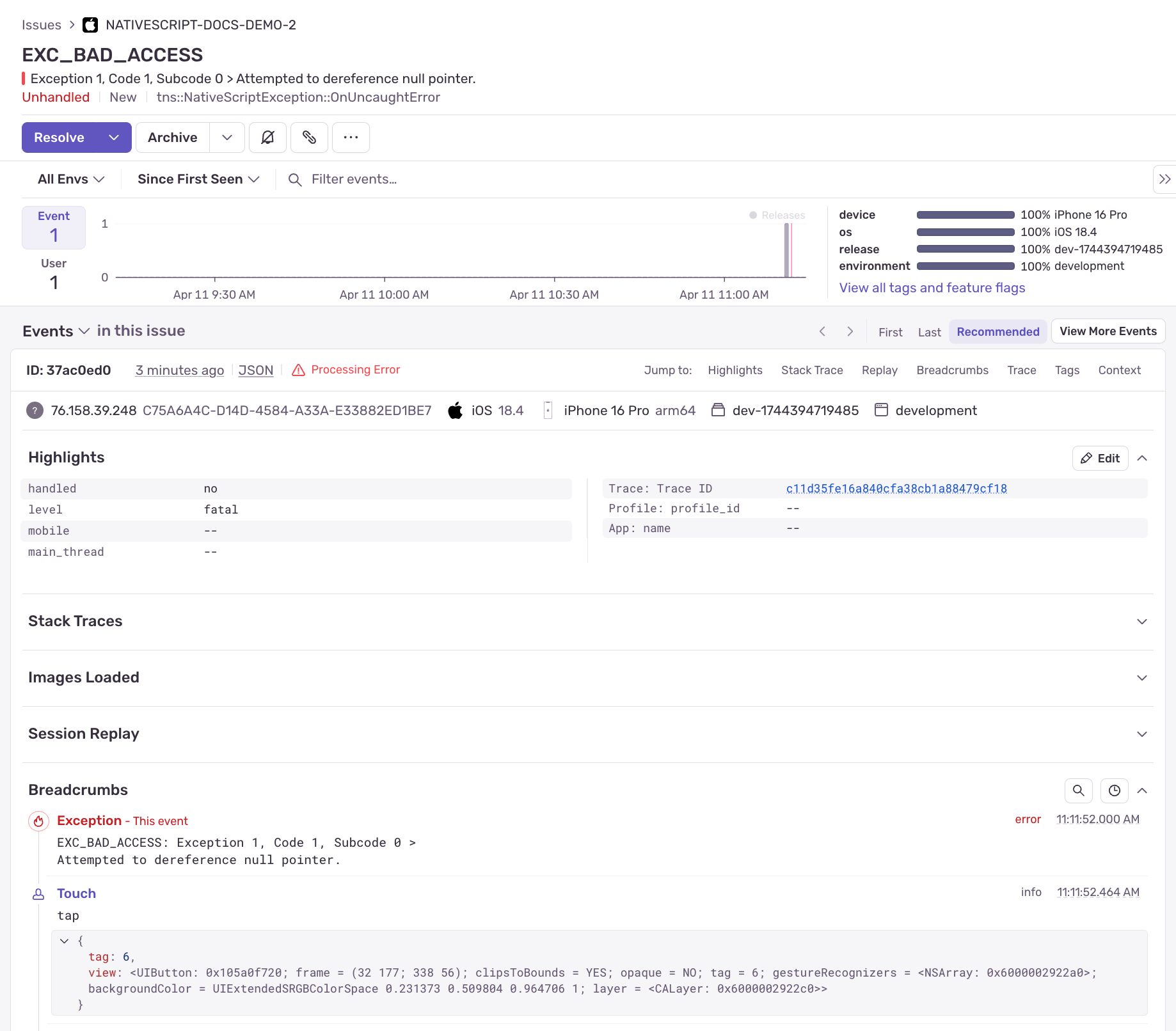
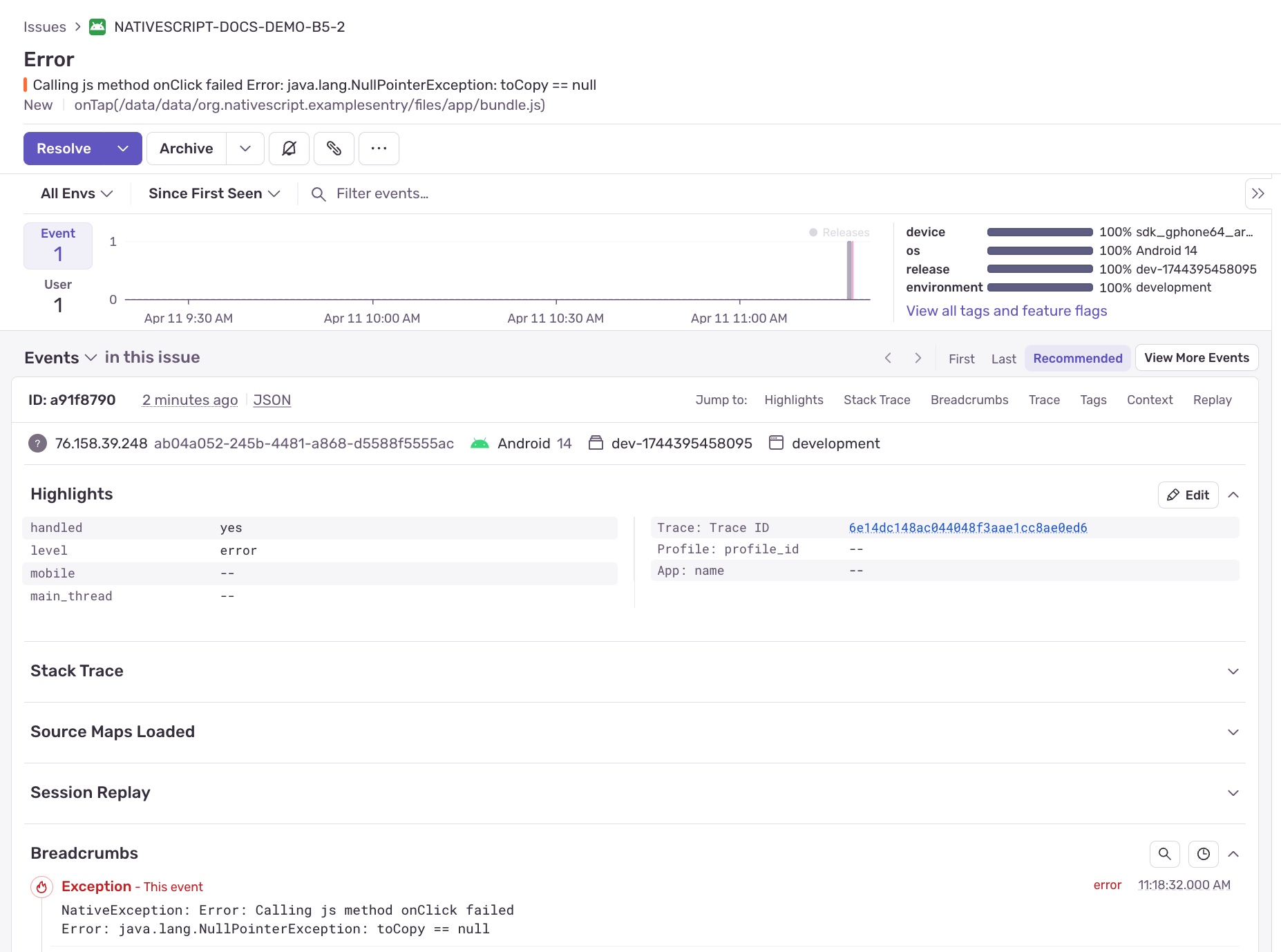
You're now successfully integrated with Sentry, gaining powerful insights into your app's performance and stability.
Example Repo
You can compare your setup against this example repo which follows this documentation.
https://github.com/NativeScript/example-sentry
Config Considerations
Within nativescript.config.ts, be mindful of the following.
export default {
discardUncaughtJsExceptions: true,
android: {
v8Flags: '--expose_gc',
markingMode: 'none',
codeCache: true,
suppressCallJSMethodExceptions: true,
},
}The options to discardUncaughtJsExceptions and suppressCallJSMethodExceptions will suppress JavaScript exceptions like those using throw which can prevent them from showing up in Sentry so just keep that in mind.
Flavor Notes
Various flavors may need some extra considerations.
Angular
You can setup a custom error handler.
Define a SentryErrorHandler within sentry.ts.
import { ErrorHandler } from '@angular/core'
export class SentryErrorHandler implements ErrorHandler {
handleError(error: unknown) {
if (__ENABLE_SENTRY__ && initialized) {
Sentry.captureException(error)
}
}
}You can use it within your custom Angular error handler.
import { ErrorHandler, Injectable } from '@angular/core'
import { SentryErrorHandler } from './sentry'
@Injectable()
export class GlobalErrorHandler extends ErrorHandler {
sentryErrorHandler = new SentryErrorHandler()
handleError(error: Error) {
console.error('GlobalErrorHandler', error)
console.error(error.stack)
this.sentryErrorHandler.handleError(error)
}
}Then in your app.component.ts or app.module.ts, depending on if using standalone, use the provider.
providers: [
{
provide: ErrorHandler,
useClass: GlobalErrorHandler,
},
]- Previous
- Styling
